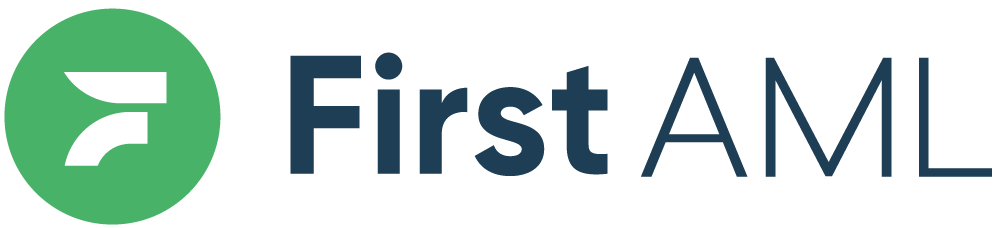TABLE OF CONTENTS
- Summary
- What is an exception?
- Exceptions Feature in the Platform
- What roles can add an exception?
- How do I add an exception?
- Video: Exceptions Overview
- Viewing exception details in the Platform
- Exceptions Management
- Temporary Exceptions
- Resolving Temporary Exceptions
- Video: Resolving Temporary Exceptions
Summary
This articles outlines everything about CDD Exceptions. From what an exceptions is, how it appears on the First AML platform, who can use this function as well as how to guides.
Any exceptions to our usual verification and identification procedures for individuals or entities can be requested within each case. Compliance Officers, Platform Admins and First AML Specialist/Admins can request exceptions by using the “Add exception” tool within an individual or entity’s profile. By doing so, First AML can acknowledge any exceptions that a reporting entity would like to make to its compliance program.
Users can choose between Permanent and Temporary exceptions. Permanent exceptions will remain in place for all existing and future client cases. Temporary exceptions can be granted in the temporary absence of materials to complete necessary identification or verification. These temporary exceptions will be labelled “Unresolved” while waiting for further action from the end-user, and “Resolved” once the exception is no longer required.
What is an exception?
An exception is granted when certain required documents cannot be supplied relating to the verification of an individual or entity. The exception may be permanent or temporary depending on your risk assessment of the situation.
An example of a permanent exception would be verifying an elderly individual who does not have any valid ID documents and does not plan on renewing their old documents.
A temporary exception may be used in the interim, where an individuals updated ID documents are in the process of being returned to them, but they do not have them at the time of the verification.
Exceptions Feature in the Platform
The Exceptions Feature offers a secure and easy to access alternative to external exception registers and create a database of cases that have had exceptions applied which can be easily filtered to assist the team when it comes to reviewing and auditing cases. Permanent or temporary exceptions can now be added to individual or entity profiles.
What roles can add an exception?
- Compliance Officers
- Platform Admin
- First AML Team
- First AML Admins
How do I add an exception?
To add an exception navigate to the individual or entity and select ‘Add exception’ located at the top right on the page.
Video: Exceptions Overview
You will then be prompted to select the type of exception being applied; Permanent or Temporary as shown in the screenshots below:
(Type: What type of exception is being applied; Permanent or Temporary.)

You will then be asked to add a reason for the exception as shown in the screenshots below:
(Reason: Explain why an exception has been granted and include anything relevant to the exception that will assist with auditing.)

Viewing exception details in the Platform
When an exception has been granted it will display on the individual as an orange alert.
In the profile you will see details of the exception including:
- Who added it
- When - Date and time
- The reasoning for the exception
- The type of exception (Permanent or Temporary) will also be visible in the banner
- Approved By Field (When the First AML team has added an exception on behalf of client)
Exception (Platform View)

Exception added by First AML (Platform View)

The supporting document field will contain written consent granting the exception that has been applied by the First AML team.
Exceptions Management for Reviewing/Auditing
To view a list of all the exceptions that have been granted select the filter as shown in the screenshot below. Click on "Reporting" -> "Individual report" -> Filter using the "Exception type".

Temporary Exceptions
If an individuals ID documents have expired and they have applied for new documents that are on the way, a temporary exception may be applied depending on your risk assessment of the situation.
If a temporary exception is applied, follow-ups will be required to ensure the outstanding document is received. Temporary exceptions follow-ups need to be managed internally. The First AML team will not be monitoring this once a case has been completed.
You can generate a list of all unresolved temporary exceptions via the reporting screen and use that to identify which exceptions require following up.
To see the list of Temporary exception cases, please visit the reporting function and filter your individual report to only the temporary cases as shown in the below screenshot.

Resolving Temporary Exceptions
Please refer to the steps outlining the process of how to resolve a temporary exception once the outstanding documentation has been received:
Re-work the case with a note that the documents have been received
Add the documents to the case
First AML team moves the documents to the individual or entity profile that they relate to
If electronic verification checks are required, the First AML team will run these
First AML team sets case to Ready for Review for approval
Video: Resolving Temporary Exceptions
Once you have received the outstanding documents from the individual, you can then rework the case, upload the relevant documents and mark the Temporary Exception as "Resolved" as shown in the below screenshot:


You will now see that the Temporary Exception has changed to "Resolved" as shown below: