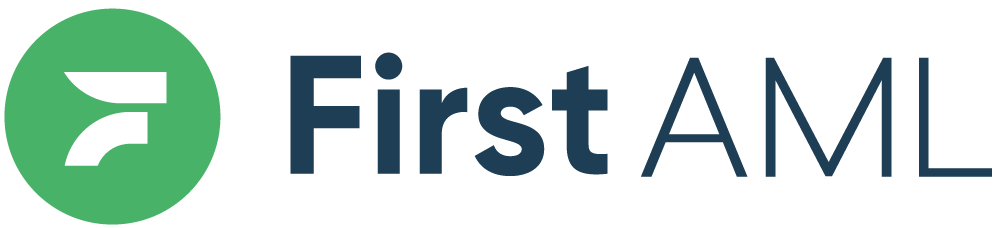TABLE OF CONTENTS
Summary
If you are looking at how to add, remove or amend any of the users in the system, you can with Platform Admin-, Team Admin- or Office Admin access go into "User" tab and add or remove any users within your database.
To see what the different roles are and their access, click here.
Add a User
Step 1:
At the left tab under the Admin click on "Users"

Step 2:
Click on "+Add a new user", and fill in their name, company email address and their role. Note that each role has different capabilities and access on the platform. For more information around this, please click here
Step 3:
Remember to to click "Save user" to activate the changes

Remove a User
Step 1:
To remove a user, click on the pencil at the right hand side of the user

Step 2:
Click on the green button at the bottom, next to "Active", to make the user "Inactive". Once you click on "Save user", the process is complete.

Step 3:
Remember to to click "Save user" to activate the changes

Updating a user role or office
Step 1:
To update a user, click on the pencil at the right hand side of the user

Step 2:
Click on the role to prompt a dropdown of role options and choose the new role
Click on the Offices field to prompt a dropdown of office options and tick or untick the offices for this user.

Step 3:
Remember to to click "Save user" to activate the changes