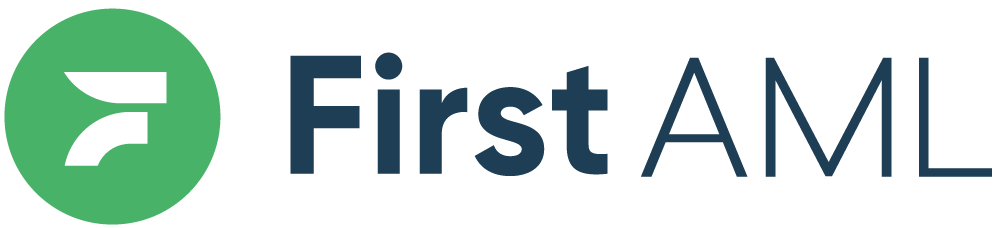TABLE OF CONTENTS
- Summary
- Detailed Description
- Step 1: Get Started
- Step 2: Determine which documents you need
- Option 1: All case documents (everything within the case)
- Option 2: Entity documents (documents related to specific entity)
- Option 3: Individuals documents (documents related to a specific individual)
- Step 3: Save and download
Summary
First AML customers with the relevant permissions* have the ability to download underlying documents from cases. The 'download all' function gives you the ability to download all documents associated with a case and/or associated entities/individuals in a single click.
*Agents do not have permission to access this function. If you are an agent you will need to ask your Office Admin to assist you with this.
Detailed Description
Step 1: Get Started
Login to the First AML Platform, then navigate to the relevant case you want to download the documents for.
Step 2: Determine which documents you need
Once you have located the case, you can now decide which documents you wish to download.
Option 1: All case documents (everything within the case)
- Click on the download button.

Option 2: Entity documents (documents related to specific entity)
- Click on the "Entity Structure" tab and then on the relevant entity.

- Click on the "Documents" tab and then the download button.

Option 3: Individuals documents (documents related to a specific individual)
- Click on the "Individuals" tab and then on the name of the relevant individual.

- Click on the "Documents" tab and then the download button.

Step 3: Save and download
You will receive an email* with a secure link to their downloaded documents. The file will be available for 24 hours, after which time the link will expire and you will need to repeat the process.
*the email will be sent to the email address registered to your First AML account.

The zip file will automatically download after clicking.