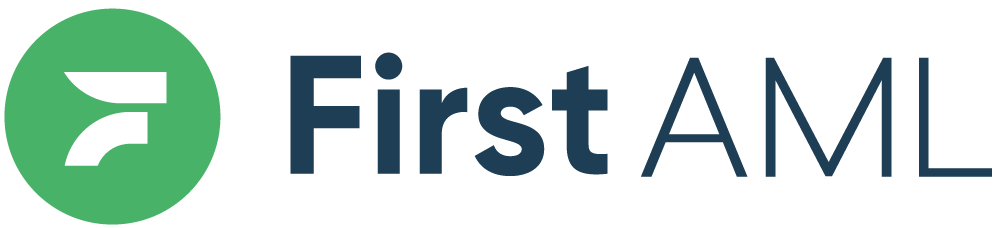TABLE OF CONTENTS
- Summary
- Detailed Description
- Individuals Tab
- Entity Structure Tab*
- AML Profile Tab*
- Case Details Tab*
- Notes Tab
- Documents Tab*
- Activity Tab
*these tabs are not available for agents
Summary
This article will explain what each tab within a First AML case means, helping you to understand how to navigate your case in the First AML platform.
Detailed Description
Platform Users (i.e. Compliance Officers, Office Admins, Team Members) can view 7 tabs within each case: Individuals, Entity structure, AML profile, Case details, Notes, Documents, and Activity:

Agents can view 3 tabs with each case: Individuals, Notes, and Activity:

1. Individuals Tab
The individuals Tab displays the name, contact information, and status for each individual involved within your case.
A green tick under status means the individual has submitted their ID and passed our electronic verification. An orange wheel means we are still waiting on their information.
If you are meeting with your client in person and want to complete the verification form with them, click the 'Verify' button on the right side.
For instructions of how to complete the verification form: How do I complete the verification form?

Platform Users can click the name of the relevant individual to view an additional 5 tabs relating specifically to each individual (Profile, Verifications, Documents, Notes, Source of wealth)
Detailed Description
Step 1:
Navigate to the relevant case, and click on the name of the relevant individual.

Step 2:
Once you have clicked the name of the relevant individual, you will see an additional five tabs: Profile, Verifications, Documents, Notes, and Source of Wealth.
- Profile contains details such as the individual's legal name, date of birth, address, pep status.
- Verifications contains the individual's verification report (details of which database their information has passed or failed against). What do the Verification Reports mean?
- Documents contains all of the individuals underlying documentation (their ID & biometric)
- Notes contains additional notes pertaining to the individual (if relevant)
- Source of wealth contains source of wealth notes notes pertaining to the individual (if relevant)

Step 3:
If you wish to download a copy of an individuals verification report for your internal records, you can do so by clicking the printer icon at the top of the individuals page. Once you click the printer, you will have the option to change the destination, change it to "Print to PDF" and click print.

Step 4:
If you wish to view and/or download the individual's underlying documentation, click the "Documents" tab, then click the three dots which will allow you to click either "View" or "Download".

2. Entity Structure Tab*
*This tab is not accessible for agents.
The Entity Structure Tab displays a visual representation of your customers entity structure based on their shareholding arrangement.
To view further information relating to each entity such as their registered address, Company Extract, Trust Deed and/or Source of Wealth, click on the green box containing the relevant entities name and navigate through the sub-tabs; Profile, Documents, Notes, Source of Wealth.
Detailed Description
For instructions for how to locate entity documentation, follow the below steps.
Step 1:
Navigate to the relevant case, then click on "Entity structure", where you can see the full entity structure of the entity being verified.

Step 2:
Click on the name of the entity you wish to view documents for. In the below example, the name is 'Large Holding Co Limited'. The green colour implies that the entity has been verified.

Step 3:
Once you have clicked the entity name, you will see four new tabs; Profile; Documents; Notes; Source of Wealth. Click on 'Documents' to view the documents related to the entity.
Any notes, such as notes relating to a Trust Deed will be in the 'Notes' tab. The 'Source of Wealth' tab will contain a summary of the source of wealth documentation provided (if relevant).

3. AML Profile Tab*
*This tab is not accessible for agents.
The AML profile tab within each First AML case allows you to add details related to a client, so that:
1) you have more information around the case, and
2) anyone auditing a case can review the necessary information.
Detailed Description
You can edit the AML profile at any time by clicking the pencil icon under "AML Profile" within a case. These fields are not compulsory for a case to be actioned by First AML, however it can be beneficial for you to have this information stored within the First AML platform for reporting purposes.
Providing this information can decrease turnaround time for closing a case.
The fields are:
- Captured Activity
- Purpose
- Nature
- Risk Assessment
- CDD Level
- Transaction Value
If you wish to add a copy of your internal risk assessment for a particular entity "Documents" tab.


4. Case Details Tab*
*This tab is not accessible for agents.
The case details tab allows you to view which member of your internal team have requested a case, as well as which office the case is assigned to.
You can edit the details by clicking the pencil icon in the top right corner.


5. Notes Tab
Platform Users:
The notes tab allows you to view notes left by your team and by First AML, as well as add your own notes to a case. You can add a note by clicking the pencil icon on the right side, typing your message, then saving it. This will automatically notify the First AML team working on your case.

Agents:
The notes tab allows agents to view notes left either by themselves (prior to submitting a case) and/or notes left by their office admin.

6. Documents Tab*
*This tab is not accessible for agents.
The Documents Tab allows you to upload documents related to a case i.e. any related documentation you already have on file such as a copy of the Trust Deed. This is an optional step.
First AML will check the Documents Tab before starting the case. We recommend that you do not add ID documents here as it tends to slow down the verification process. First AML will send a personalised identity verification form to any individuals who need to be verified via email.

Steps to upload a document:
- Open the case you wish to upload Documents to.
- Once open, navigate to the "Documents" tab
- Click the green "+" to open a window to choose the documents you wish to upload and then click on "Upload Document"

7. Activity Tab
First AML use the Activity Tab to record any pertinent information regarding the case and when reminders have been sent. The Activity Tab is the best way to view how your case is progressing and which information is outstanding.
The tab displays the contact made to your customers with the icon representing the activity type (email, phone, or SMS) with:
- A timestamp,
- The name of the First AML team who performed the activity, and
- Any related notes
Activities are displayed in reverse chronological order (most recent at the top)
Platform Users

Agents