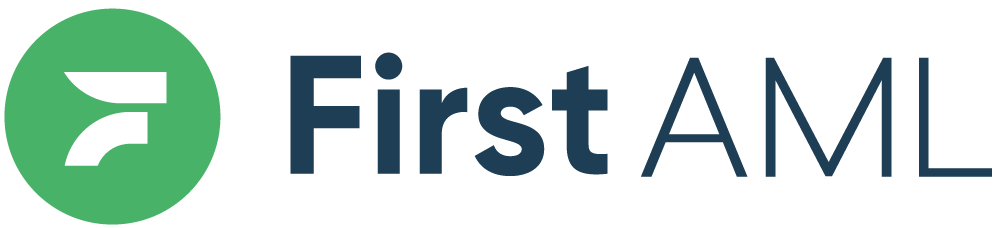TABLE OF CONTENTS
Summary
First AML's short identity verification form enables verification of your Identity Document and address information quickly and securely.
This article will explain how to complete your Identity Verification Form, using your mobile phone.
Before you begin, you will need your mobile phone and your ID handy, either your Passport, Drivers Licence or National ID.
Note for individuals residing in China
Due to Chinese data laws, if you are currently residing in China you will be unable to access your electronic identity verification form. Please instead provide identity documentation manually, in line with the following guidelines: Alternatives to electronic verification.
If this applies to you, please create a ticket and First AML will send you a secure web form for you to upload your documentation.
Alternative option
If you are unable to complete the online verification form please instead provide identity documentation manually, in line with the following guidelines: Alternatives to electronic verification.
If this applies to you, please create a ticket and First AML will send you a secure web form for you to upload your documentation.
Video Tutorial
Please note the below video does not have audio.
To complete the form on your desktop: How to Complete The Identity Verification Form - DesktopTo complete the form beginning on your desktop, and continuing on your mobile:
How to Complete The Identity Verification Form - Desktop to MobileStep by Step Tutorial - Mobile
For a step-by-step demonstration of the mobile version of the First AML Verification Form, navigate through the above guide:
- Press the arrow on the right bottom side of the guide to work through each step of the form.
- Use your mouse (or finger if viewing this article on a mobile/tablet) to scroll and view the entirety of each step (the left side of the screen is interactive, you can click the green buttons e.g. 'get started' for a feel of how to complete your form.
- If you need to go back a step, use the left-facing arrow on the bottom right.